| OneNote |
You'll find your OneNote files within the Office Hub on your handset. Once there, you can either view notes you already have in the 'notes' section of the Hub panorama, or alternatively, swipe to the 'locations' section and navigate to wherever you know a OneNote file stored, either locally or remotely on SkyDrive, Office 365 or a SharePoint server.
OneNote files are known as notebooks. Within each you can create sections, in which you can create and store individual notes. Think of sections as chapters in each notebook with which you can create notes grouped by, say, topic.
.png)
You can quickly start writing notes by tapping the "+" icon while viewing the notes section in the Office Hub. However, an even quicker method can be set up. From this notes section of the Office Hub, tap the "..." menu and select the "pin new to start" option. This will create a live tile on your Start screen with which you can create a new note.
If you want to pin an entire notebook (i.e. file) to the Start screen, it's a little convoluted. Go to the notes section in the Office Hub, then tap the notebooks icon in the toolbar; from there you'll have a list of all available OneNote files, on which you can long-press for a menu which will have an option to pin.
.png)
Besides typing plain text, the note editing toolbar gives you quick access to four functions in the following order: toggle a bulleted list, add a to-do tick box to the current line, add an image, and add a voice note.
For adding images, you'll be sent directly to the gallery, but also take note of the camera icon on the toolbar, which lets you take an in-situ photo of something. There's no optical character recognition, which is one particular feature where OneNote is inferior to Evernote.
The microphone icon allows you to take voice notes, which is handy to use as a Dictaphone, but don't expect to be using it as a quasi-podcasting tool, the recording quality is far too low.
Tapping the "..." menu gives you more formatting options, to increase or decrease indentation and to switch to a numbered list instead of a bulleted list. You can also change some font properties too.
.png) |
| Formatting notes |
Unless you save your notes in the OneNote notebook that is automatically created on your Windows Phone device, all of your notes, complete with images and sound clips, will be synchronised to the cloud, most probably your SkyDrive account.
Microsoft have provided surprisingly comprehensive coverage for OneNote. OneNote is part of the Office 2010 and 2013 office suites for desktops , plus Windows 8 users can now try the "OneNote MX" client that will feature on Windows RT tablets.
You have read this article Tutorials /
Windows Phone
with the title OneNote Tip & Tricks. You can bookmark this page URL http://metroplexbbq.blogspot.com/2012/10/onenote-tip-tricks.html. Thanks!

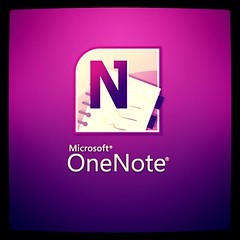

No comment for "OneNote Tip & Tricks"
Post a Comment